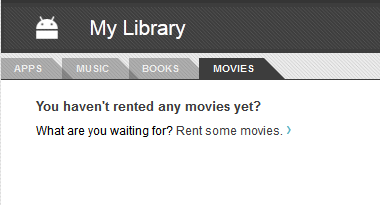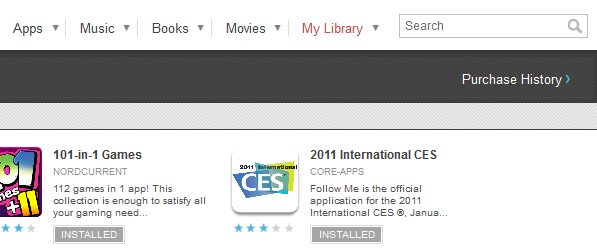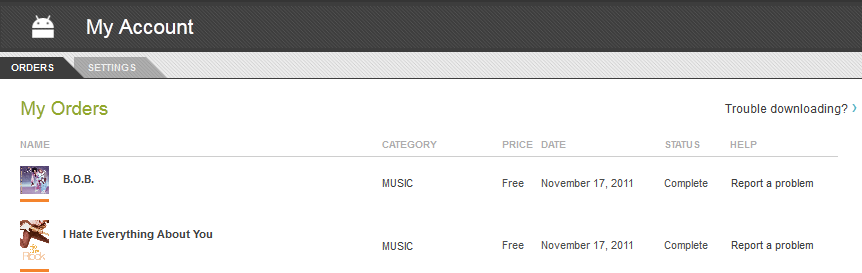I am sitting here looking for cool and interesting things to share with our readers. Some day’s that is easier said then done. I could always flood you with a bunch of garbage just so you have something new to read, but we don’t like to do that. With very little going on in the Android world today I hopped into the music section of the market and started looking for music to add to my collection. While clicking around I noticed something that I haven’t noticed before. A link located at the top the said “My Library”
It is very possible that it has been there the whole time and I just never noticed it. After taking a quick tour of it, I found out just how useful that little section is. You can click on the ‘My Library’ link and be presented with 4 sections, or you can click the little drop down arrow and select the section you want to go directly too. Lets take a look at all 4 of them and see why they are cool.
Apps
This section keeps a running list of every single app you have ever installed using your Google account. In the business that we are in, we install a lot of apps to see how they work and to review. I have over 20 pages of apps displayed. Which is close to 300 applications. Here is where this can come in handy though. I don’t let Google sync my market apps to the device. Those of you that root your device and flash custom ROM’s know how many issues you can run into when your phone tries to reinstall 100 apps after a clean install or how tedious it is to go to my apps and install them one by one again. That is why many of us use apps like Titanium BackUp. For the rest of the world though, sometimes having to wipe your device to solve an issue on your own, or because customer care told you too, can leave you in a pickle. You can opt to have the account sync and reinstall everything that was there, but sometimes you need to clean house and will get a bunch of apps back that you didn’t want back.
Under the Apps section on the web market you can see all the apps you have installed. Even if it says ‘Installed’ and you know it isn’t you can just click on it and hit “install’. It will send it magically to your phone and install the app again. What makes it so cool, is if you are constantly installing and uninstalling applications that are free, there is still a list of them available. I can’t tell you how many times I have wiped my device and forgot the name of an application I once had and had to search for it again for hours to find. It is pretty useful.
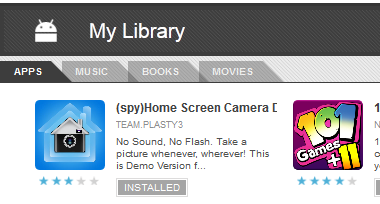
Obviously this section was recently added. It doesn’t do anything special. It just offers you a ‘Listen Now’ link that takes you to your Google Music page to listen to your music.
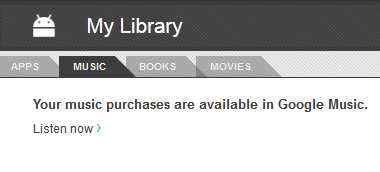
I don’t have much time to sit down and read a book on my device let alone on my PC. The Google book store is a rather handy location for those of you that do though. You can buy books via the market or even pick up a good many for free. The books tab will show you all the books you have purchased and have available to read. Click the ‘READ’ button below the book and it will open it up where you left off. It will open a second browser window that is through books.google.com.
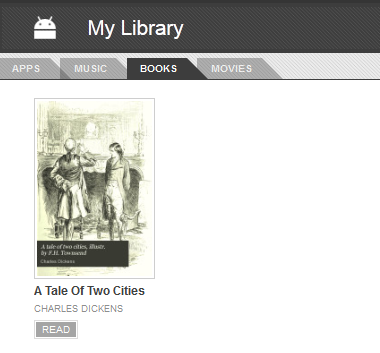
This is the final section in your library. Here you will see any and all movies that you have rented that are still available to watch. When you rent a movie you have 30 days to get to it and 24 hours to watch it after you have hit play for the first time.