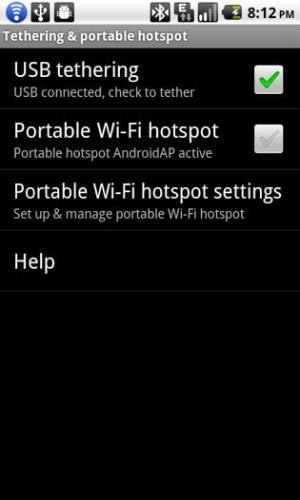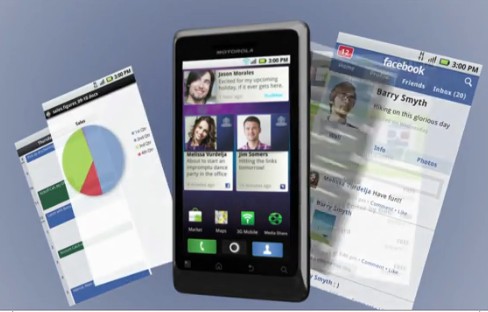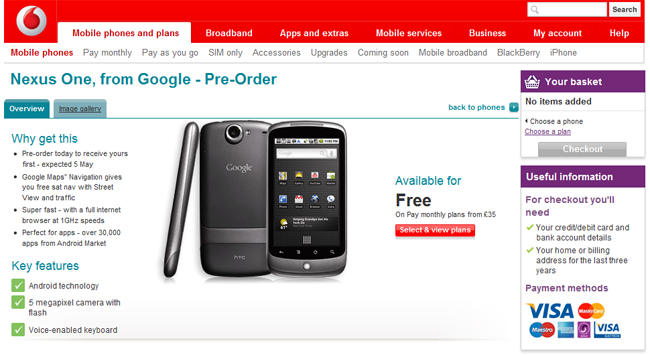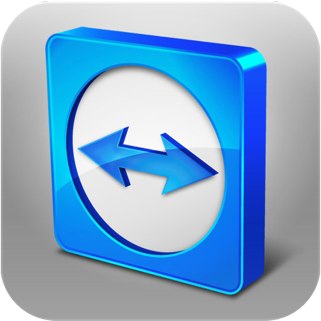When you first downloaded Froyo for your Nexus One and tried the new tethering features, you probably noticed that when you connected via USB on Linux, Windows 7 or Windows Vista, everything went smoothly. But what happens if you try USB Tethering with Windows XP? Well, it’s not so smooth. As many of you probably noticed, you are going to need a driver to get tethering to work on Windows XP. We will guide you through the steps to get you tethering away on your Windows XP machine.
This setting is only in Froyo 2.2
- Download the following configuration file (tetherxp.inf) to your Windows XP computer. Typically, you can right-click on the link and choose “Save As”. (If your browser appends .html to the file name, you will need to edit the name to remove the .html extension.)
- Use the USB cable that came with your phone to connect your phone to your computer.
- On the Android phone, press Home, press Menu, and touch Settings to open the Settings application.
- Touch Wireless & networks > Tethering & portable hotspot.
- Check USB tethering.
- When Windows XP’s New Hardware Wizard opens, select No, not at this time and click Next.
- Select Install from a list or specific location and click Next.
- Click Browse to browse to the directory where you installed the configuration file you downloaded in Step 1 and click Next. Windows XP uses the configuration file to configure itself to support USB tethering with the Android phone.
- When Windows XP finishes installing the software for Android USB Ethernet/RNDIS, click Finish.
Source: Nexus One