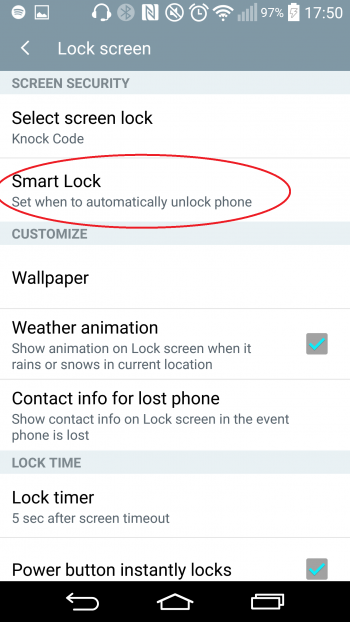Android Lollipop has brought in a whole raft of neat new features, one of which I find extremely useful on a day-to-day basis: Smart Lock. Smart Lock allows you to unlock your device when an approved (or “trusted”) Bluetooth device or NFC tag is near, a combo that is particularly suited to smartwatch and smartphone pairings. While it has been very useful, it’s actually a little different on different devices, so I thought I’d detail the particular process by which I personally set up Smart Lock on the LG G3.
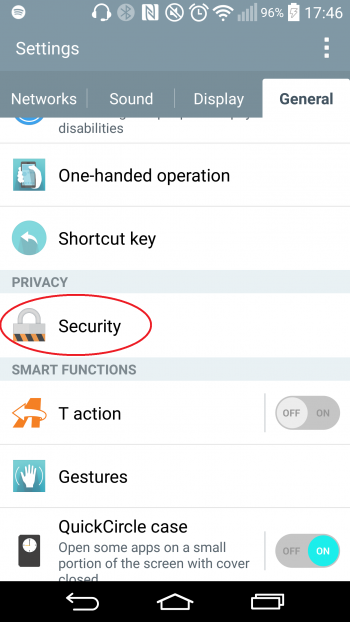
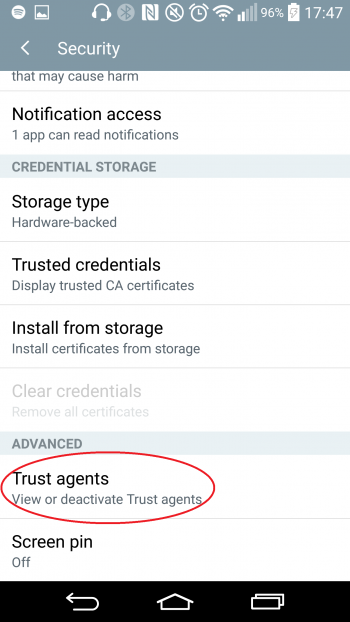
Step 2: In the “Security” menu, scroll to the bottom where you’ll find the “Advanced” section; click on the “Trust agents” option.
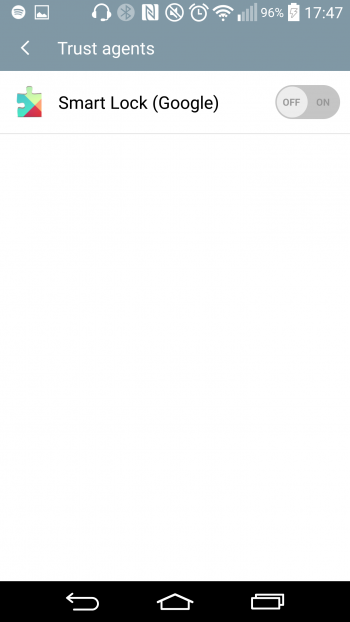
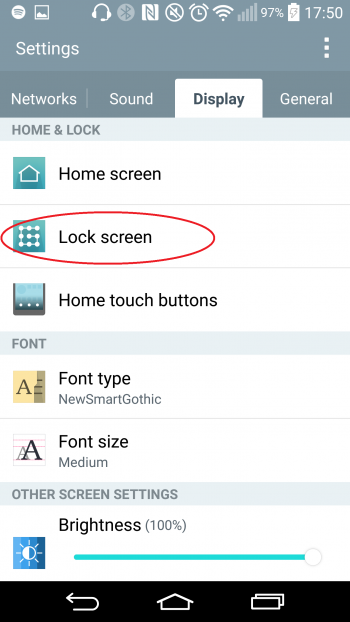
Step 4: Go back to the original “Settings” menu, except this time go to the “Display” tab; click on the “Lock Screen” option.
Step 5: In the “Lock Screen” menu, you will see a “Smart Lock” option. Note that you will not see this option if you have not completed steps 1-4 above. Click on the “Smart Lock” option.
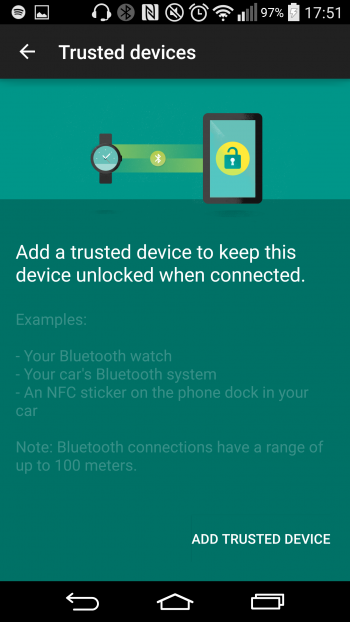
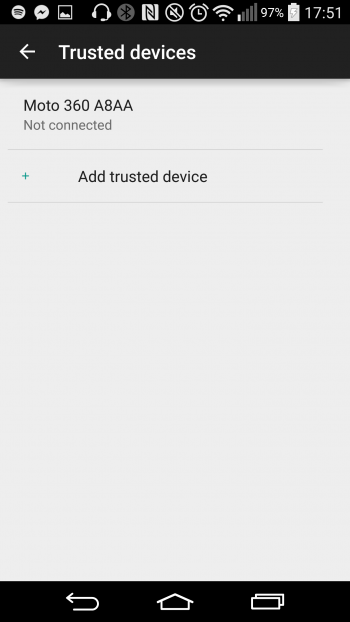
Step 7: From this “Trusted devices” screen, you should be able to add as many trusted devices as you want.
And that’s it! At this point, any time that you have one of your trusted devices near your smartphone, your lockscreen should switch to a simple swipe lock, and when this device is out of range, your lock screen will go back to the original lock screen that you had configured. It’s simple, but I find super handy and gives me that much more peace of mind that there’s a little more security on my smartphone.
Let us know in the comments if you liked this guide and if you want to see more of these in the future.