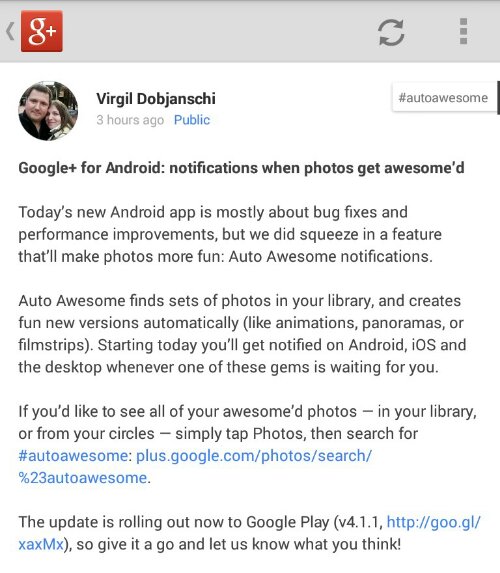Introduction
In today’s digital age, email has become an integral part of our communication. However, managing multiple accounts or dealing with spam can quickly become overwhelming. Gmail, one of the most popular email platforms, offers a solution to this problem through its alias feature. In this blog post, we’ll explore what Gmail aliases are and guide you through the process of creating and using them to enhance your email management.
Understanding Gmail Aliases
A Gmail alias is an alternative email address associated with your primary Gmail account. It functions as a forwarding mechanism, allowing you to receive emails sent to the alias address directly in your main inbox. This feature offers several benefits:
-
Enhanced Organization:
- You can create aliases for different purposes, such as work, personal, or online subscriptions. This enables you to categorize and manage incoming emails more efficiently.
-
Privacy:
- Rather than sharing your primary email address, you can use an alias when signing up for newsletters, online services, or websites, thus protecting your primary email from potential spam.
-
Simplified Filtering:
- Gmail’s filtering and labeling options work seamlessly with aliases, allowing you to sort and prioritize incoming messages based on the alias they were sent to.
Creating a Gmail Alias
Follow these steps to create a Gmail alias:
- Log In:
- Sign in to your primary Gmail account using your credentials.
- Access Settings:
- Click on the gear icon in the top-right corner of the Gmail interface, then select “See all settings.”
- Accounts and Import:
- Navigate to the “Accounts and Import” tab.
- Send Mail As:
- Under the “Send mail as” section, you’ll see an option to “Add another email address.” Click on this.
- Alias Details:
- A pop-up window will appear. Enter your name and the alias email address you want to create. Leave the “Treat as an alias” checkbox checked.
- SMTP Server:
- Choose the option “Send through Gmail” to use Gmail’s servers to send emails from this alias.
- Verification:
- Click “Next Step,” and Gmail will send a verification code to the alias address you provided.
- Enter Verification Code:
- Retrieve the verification code from your alias inbox and enter it in the pop-up window.
- Confirmation:
- Once the verification code is accepted, you can choose whether to make the alias your default “From” address or not. You can also choose to reply to messages sent to the alias using the alias address or your primary address.
- Save Changes:
- Click “Save Changes,” and you’re all set!
Using Your Gmail Alias
With your alias set up, you can now use it to send and receive emails:
- Sending Emails: When composing a new email, you’ll see a dropdown next to your email address in the “From” field. You can select your alias from this dropdown.
- Receiving Emails: Emails sent to your alias will appear in your primary inbox. You can filter and label them just like any other email.
Conclusion
Gmail aliases are a powerful tool for managing your emails efficiently, staying organized, and protecting your primary email address. By following the steps outlined in this blog post, you can easily create and use Gmail aliases to enhance your email experience. Whether you’re juggling work, personal, or online communication, aliases offer a streamlined way to stay in control of your inbox.